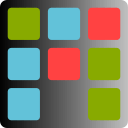Basic Concepts
Agile Commander is a kanban board. The main advantages of Kanban are process visualization and limiting the number of tasks in progress.
Visualization – Kanban Board
The basic Kanban tool is a board called kanban board, which includes lists of tasks. In the simplest case, these are the “To Do“, “In progress” and “Done” lists. Tasks are represented by cards and moved as work status changes:

One quick look is enough to determine what we are working on and what will be done next.
In the case of Agile Commander, which is designed for programmers there are six lists:
- archive – cards done and archived
- done – cards done
- in progress – the cards we work on
- accepted – cards accepted to be done
- new – the basic list to which the cards go after adding, can be accepted or rejected, often this list is called backlog
- deleted – list of rejected, removed cards
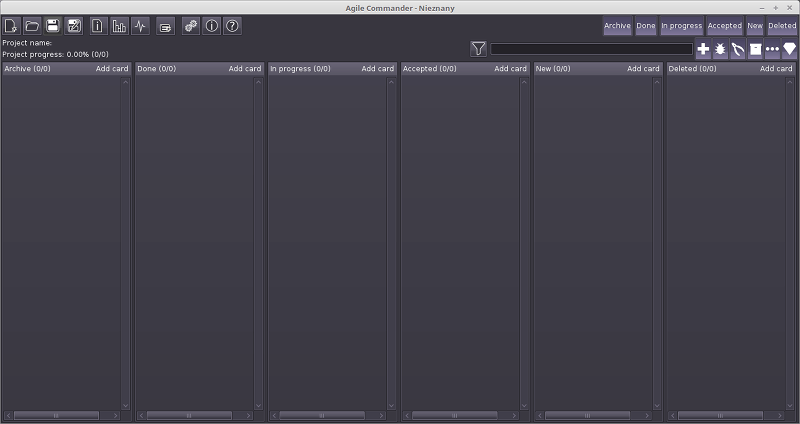
The cards can be transferred via a drag’n’drop mechanism or a card status change and they goes from the New through Accepted, In progress to Done (and Archive) or in case of deleting to Deleted list. It is always possible to restore the deleted card. The program, in accordance with the rules of the agile manifesto, tries not to limit the actions of the user, it is also possible for example to transfer the deleted card directly to the done list.
The significance and priority of a card can be determined by moving them up or down within one list.
By clicking Archive, Done, In progress, Accepted, New, Deleted buttons, you can hide the lists you do not need at the moment.
Limiting work in progress
The second fundamental problem that kanban board solves is the attempt to work on too many things at once, which significantly reduces productivity. The solution is to limit the number of cards that can be in the “In progress” list. This can be done in the “About project” window.
Add new kanban card
To add a card, you can use the Ctrl + N shortcut, click the New card icon or the Add card button in the list header to which you want to add a card:
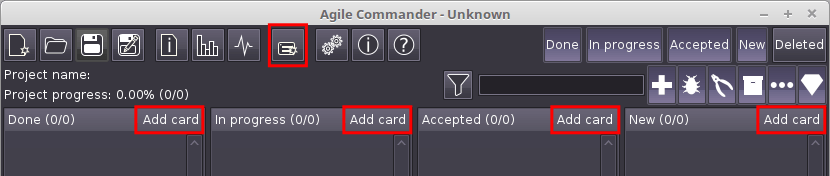
Then it will appear a new window:
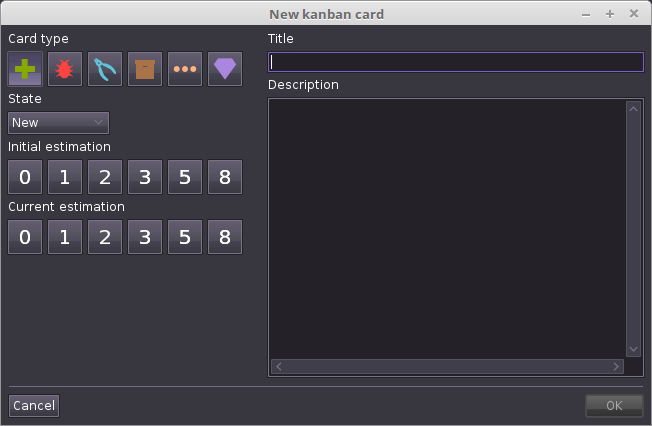
You can set following data in window:
- title
- description
- card type
- status
- initial and current evaluation
Card types
You can choose between one of 6 card types:
- functionality – realization of a card will add some new value to the product
- bug – card is a record of the error to be fixed;
- infrastructure – all infrastructure works for example server securing;
- release – works related to the release of the next version of the product (e.g. make installer);
- other – other works;
- milestone – milestone marker, this may be the moment of the release of the next version. In future Agile Commander versions will allow the creation of graphs for the range from milestone to milestone.
Estimation
Agile Commander uses the 0,1,2,3,5,8 scale to determine the complexity/labor intensity of the card. Each card type can be estimated. If you don’t want to estimate a card type, select 0.
At the beginning of the work on the task, we estimate its complexity and set it as an initial estimate. In the course of work, we change the current estimation, it allows to easily find out how the work on the task progresses.
Card state
- new – card added to the backlog, can be accepted (goes to Accepted) or rejected (then it goes to the Deleted list)
- to evaluate – card added to the Accepted list
- not started – estimated card, but not yet started
- started – card in progress (In progress list)
- to verify – implemented, but requires testing, code review, client approval, etc.
- to delivery – checked and is expecting e.g. merge with the main branch of sources or transfer to the client
- done – task completed, doesn’t require any work
- archived – the card is complete, does not require any work, moved to the archive
- deleted – card was rejected, placed on the Deleted list
Card structure
The card can be folded or expanded. The folded card displays only basic information such as the number, title, property icons and the number of checked items on the checklist. In addition, in the upper right corner there are buttons for changing the card’s status.
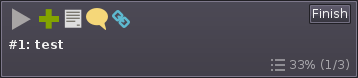
The expanded card also displays the description, date of creation, modification, checklist, list of links and files, list of comments and action buttons.
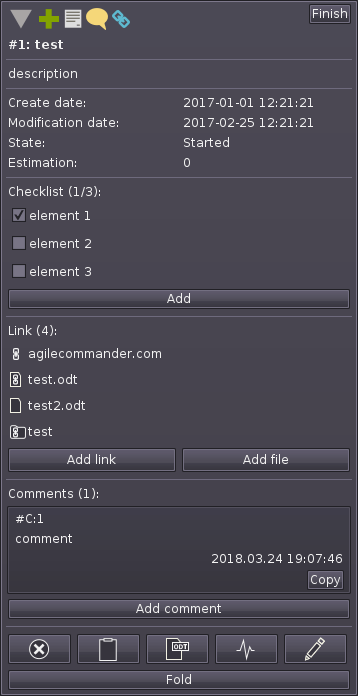
Action buttons for the expanded card

The action buttons from the left mean:
- delete the card – moves the card to the Deleted list
- copy to clipboard – copies the card content to the clipboard
- save in ODT file – allows saving the card content to the OpenOffice Writer file
- activity log – displays history of the card
- edit card – displays the card edit window (similar to the new card window)