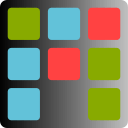Starting your first project
Create new project
Creating a new project is very easy. Just click New Project button:

If you are an independent programmer and you work linear on one branch of code, it is recommended to add the project in your source repository. Then when you switch to the older version of sources you will have access to the project status from that time. You will know exactly what you were working on. What errors were repaired at the time and which ones were not. Another option is a dedicated repository for project management.
Project information
After creating the project, it is worth completing the basic information about it. You can do this by clicking the About project icon:

On the Info tab, give the name and description of the project:
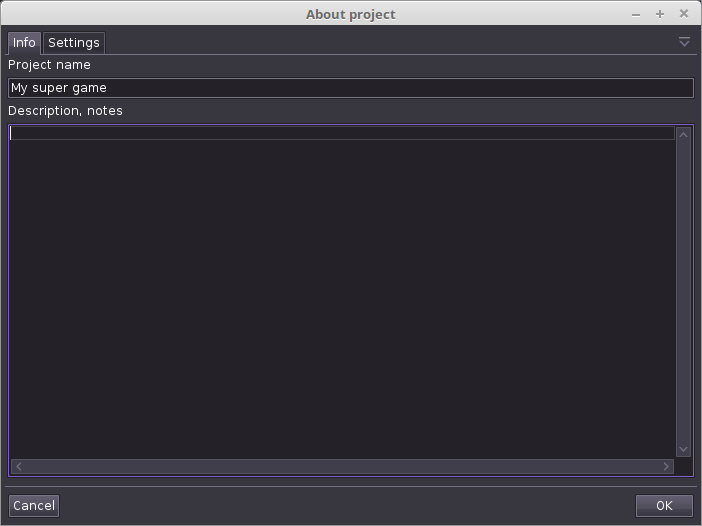
On the Settings tab you can adjust the program operation to your project management preferences:
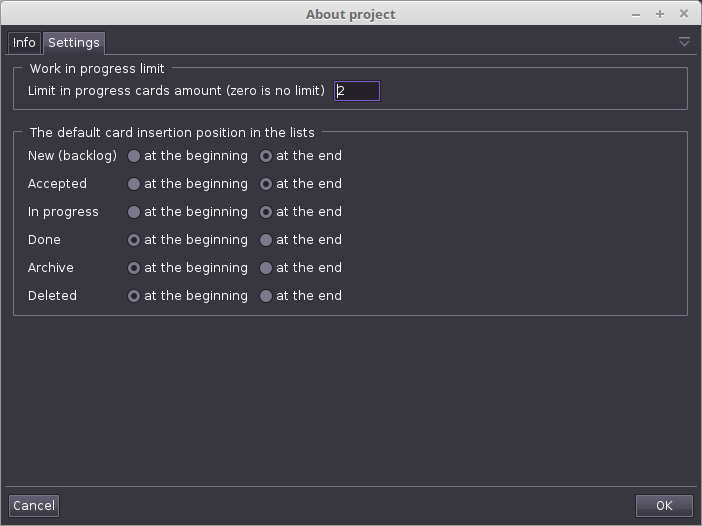
Kanban WIP limits
One of the most important things is setting the In progress card limit. I know from experience that the independent programmer should not exceed the value 3. Setting to 0 disables the limit.
The default cards position
For each kanban list, we can determine where cards will appear after adding card or changing status. Default for the New, Accepted, In progress lists, cards will appear at the end. And for Done, Archive, Deleted at the beginning.
Save the project
Agile Commander store project data on common file format JSON. To write the project use shortcut Ctrl+S or press Save project button:

If you need to write the project under other name, click Save project as button:

Project files have .agic extension.
Open the project
To load the project you may use keyboard shortcut Ctrl+O or click Open project button:

Additionally you can specify the start behavior of the application in the configuration:
- do not open any project
- display the selected project – each time the selected project will be opened
- display the last used project – last opened before the application was shut down project will be loaded
Next