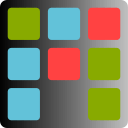Version 1.1.0 (2018.03.25):
Version 1.1.0 is the first update introducing new functionalities. The terminology has been simplified (story -> card) and the direction of changes in the application has been outlined.
Checklists
Often the tasks can be complicated. To forget about anything you can use checklist in the kanban card.
After clicking the Add button, the editor will be displayed:
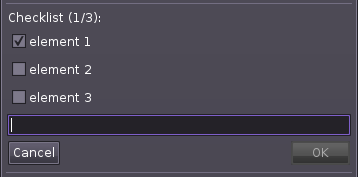
After entering the text, press enter and a new element of the checklist will be created. However, the editor will not be closed and you can enter the next element. When you finish adding elements, press Esc to close the editor, or press OK to add the item and close the editor.
Managing the elements of the checklist
Elements of the checklist can be managed by using the right-click menu:
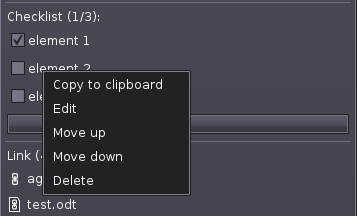
Adding links and files (file store)
Note: using the links & files function requires a project saved on disk!
To add a link, press the Add link button. The following window will appear:
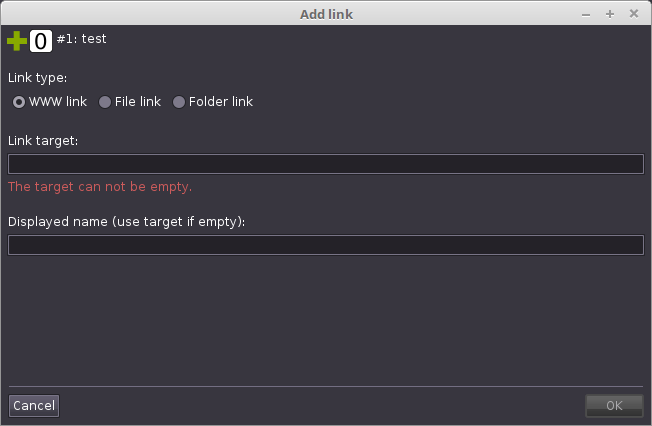
We can create the following types of links:
- a link to the website
- a file link (absolute path)
- a file link (path relative to the project file)
- a link to the folder (absolute path)
- a link to the folder (path relative to the project file)
Similarly, we add files by clicking the Add file button. The following window will be displayed:
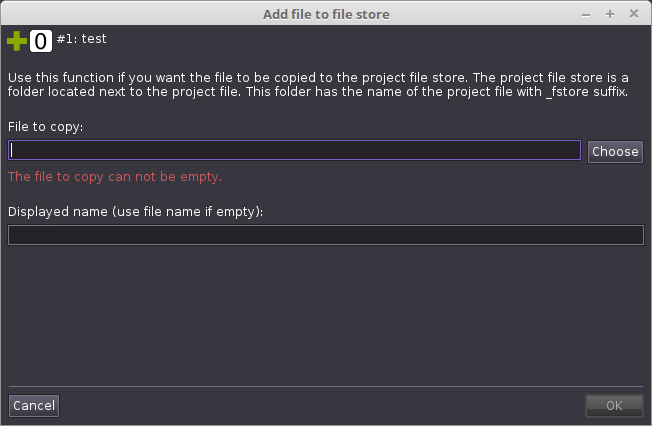
When you try to add the first file next to the project, the file storage folder will be created. This folder has the name of the project with the suffix _fstore (eg for project1 it will be project1_fstore). Inside this folder, a folder with the card number will be created and the selected file copied to this folder.
Link and file management:
As in the case of checklists, by right-clicking on the link, we will call up a pop-up menu to manage the links or files
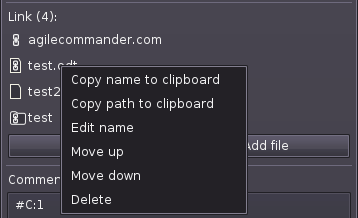
Button to add cards in each card list
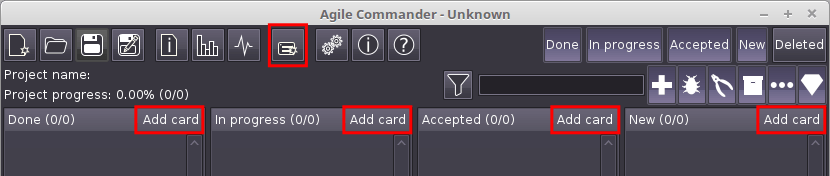
Word wrap in editors
The editor of the project description, card description and a comment content wraps long lines of text.
New card types
- other – other works;
- milestone – milestone marker, this may be the moment of the release of the next version. In future Agile Commander versions will allow to create statistics for the range from milestone to milestone.
Limiting work in progress
Working on too many things at the same time significantly reduces productivity. The solution is to limit the number of cards that can be in the “In progress” list. This can be now done in the “About project” window:
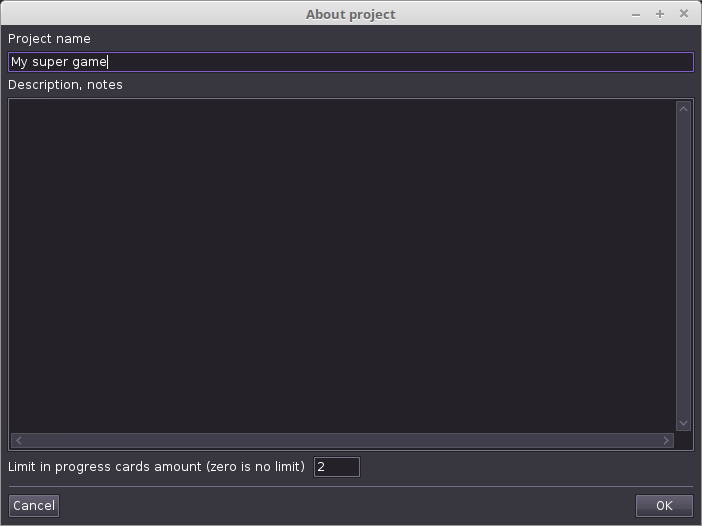
Visual fixes
The icons in the main toolbar have been divided into sections for greater clarity:
Version 1.0:

Version 1.1:

Other
Fixed crash when attempting to edit the card in some cases.