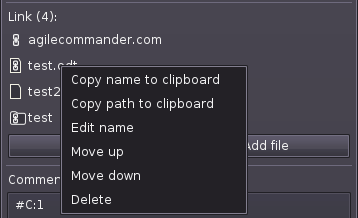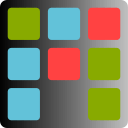Adding links and files (file store)
Note: using the links & files function requires a project saved on disk!
To add a link, press the Add link button. The following window will appear:
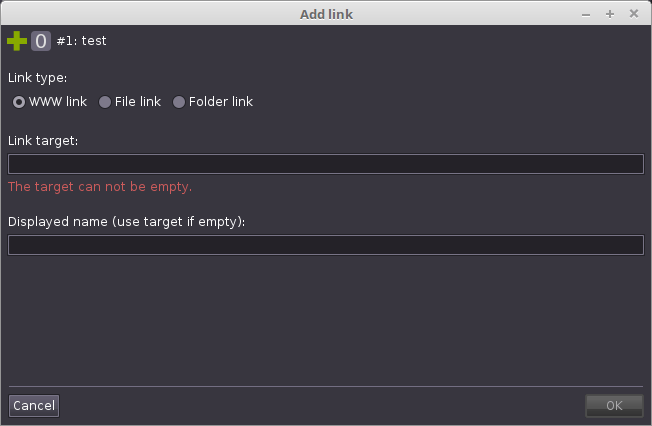
We can create the following types of links:
- a link to the website
- a file link (absolute path)
- a file link (path relative to the project file)
- a link to the folder (absolute path)
- a link to the folder (path relative to the project file)
Similarly, we add files by clicking the Add file button. The following window will be displayed:
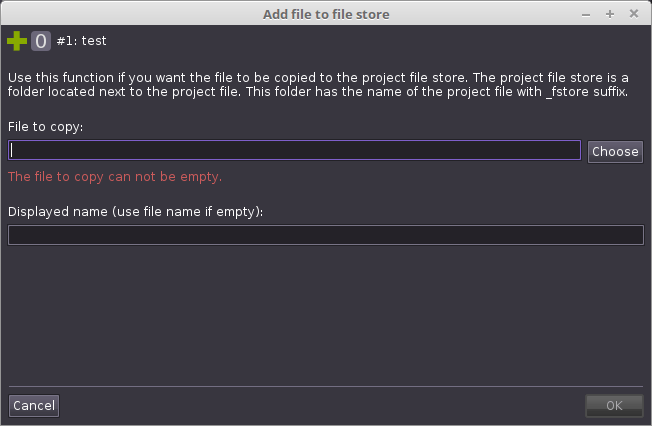
When you try to add the first file next to the project, the file storage folder will be created. This folder has the name of the project with the suffix _fstore (eg for project1 it will be project1_fstore). Inside this folder, a folder with the card number will be created and the selected file copied to this folder.
Link and file management:
As in the case of checklists, by right-clicking on the link, we will call up a pop-up menu to manage the links or files